How to Delete Playlist On Spotify – Step by Step Guide
Hey folks, Are you tired of having too many playlists on Spotify? If you have playlists you don’t listen to anymore, it’s easy to delete them. Spotify makes it simple to delete playlists, just like it is to make them.
In this guide, we’ll show you how to delete playlists on Spotify, whether you’re using the app on your phone or the website on your computer. Deleting a playlist removes it from all your devices.
By deleting playlists you don’t want anymore, you can keep your Spotify account neat and tidy!
Delete Spotify Playlist on Mobile/Smartphone
Deleting a playlist on Spotify from your phone is simple. First, you need to know that you can only delete playlists you’ve made, not ones others made that you’ve added to your library. Here’s how to do it:
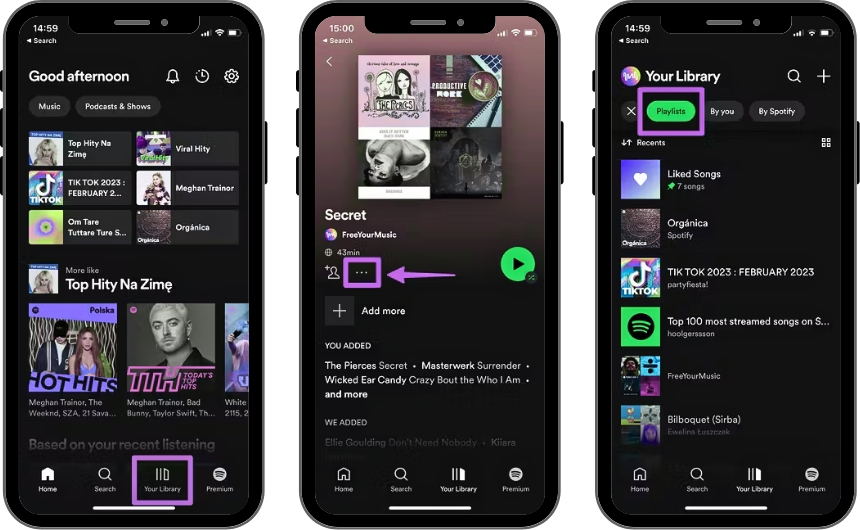
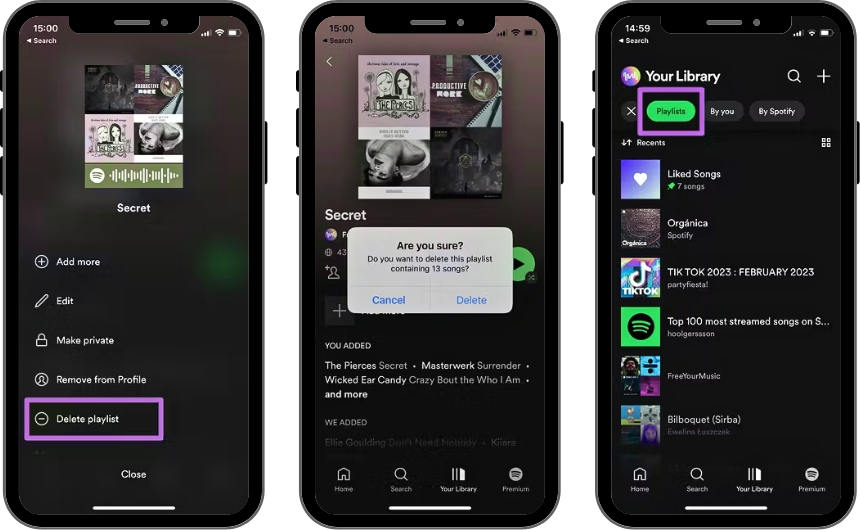
Remember, if you change your mind, you have 90 days to bring it back!
Delete Spotify Playlist in Desktop app Or PC
To remove a Spotify playlist using the desktop app, go to the “Your Library” option in the left sidebar and pick “Playlists.” Alternatively, you may easily access your playlists via the left sidebar.
After finding the playlist you want to remove, click the three-dot symbol next to its name. To remove a playlist from your account, pick “Delete Playlist” from the dropdown menu.
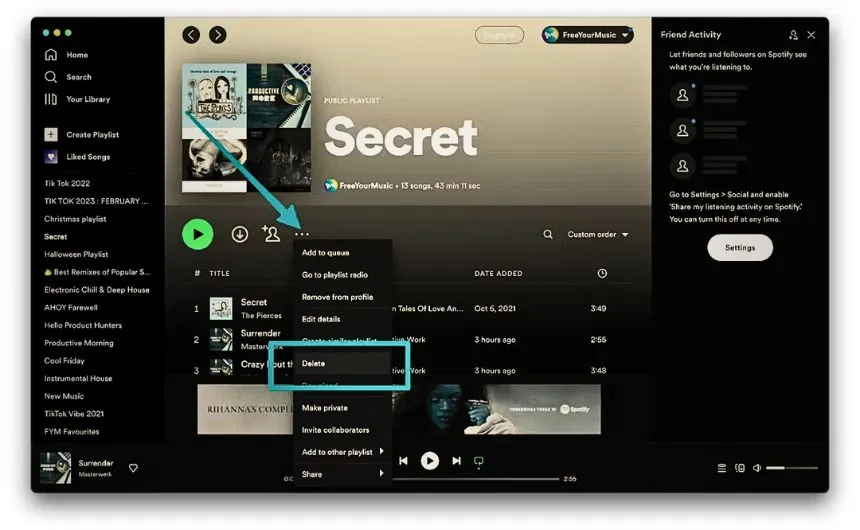
In Conclusion
In short, getting rid of a playlist on Spotify is super easy and quick. Just follow the steps we talked about earlier, and you can delete any playlists you don’t like from your account fast, whether you’re using Spotify Premium or the free version.
